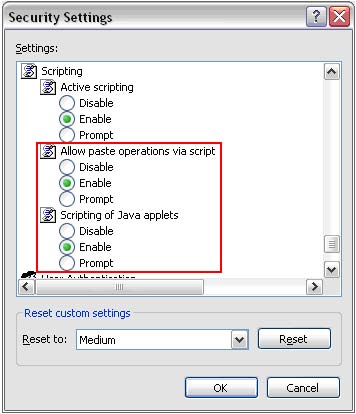I forgot my password. How do I retrieve it?
At the login screen, enter your username and click on the ‘Forgot your password?’ link next to the Log In button. You will be asked to answer the security questions you created upon your first login. Once these have been answered you will be able to re-set your password to something of your choosing.
If you have forgotten your username please contact the Implementation & Client Care department:
implementation@backcheck.net or 1-866-455-7293.
Manage Your Web Browser Settings
Cookies and JavaScript must be enabled on your web browser to make full use BackCheck
2.0. Cookies and JavaScript enhance the security of the new application as well
as your overall user experience. Please see below for additional information regarding
the use of these technologies and how to enable them on your web browser.
Why does BackCheck 2.0 use Cookies
and JavaScript?
BackCheck 2.0 uses session cookies to maintain your login information while you
navigate the site. Maintaining your login information ensures that you don’t have
to login each time you open a new page in your BackCheck account. Once you end your
session and log off of BackCheck 2.0, the cookies are automatically deleted from
the application’s temporary memory. The cookies do not collect information from
your computer while you navigate the site.
JavaScript, specifically AJAX, is used to make web pages more visually and navigationally
dynamic. Many common global sites, such as Gmail, Hotmail, Google, and Yahoo! Mail,
use AJAX technologies.
Enable Cookies and JavaScript on Your
Web Browser
To enable cookies and JavaScript on Internet Explorer 5.0 and Firefox 2, follow
the steps below.
Enable Cookies on Internet Explorer
5.0
Step 1: From the Tools menu
of your web browser, select Internet Options.
Step 2: Select the Privacy
tab, and click the Advanced button.
Step 3: Click Override automatic cookie handling
and highlight the Accept options for First-party Cookies and Third-party Cookies.
Step 4: Click OK to save changes.
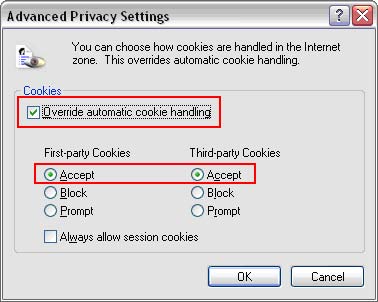
Enable JavaScript on Explorer 5.0
Step 1: From the Tools menu
of your web browser, select Internet Options.
Step 2: Select the Security
tab, and click the Custom Level button.
Step 3: Scroll to the Scripting
section. Under Active Scripting, highlight
Enable for Allow paste operations via script
and Scripting of Java applets. Step 4:
Click OK to save changes.